Description
You get the following error when trying to deploy Windows 7 installation with SCCM OSD:"Task Sequence: WHATEVER has failed with the error code (0x80091007). For more information, please contact your system administrator or helpdesk operator."
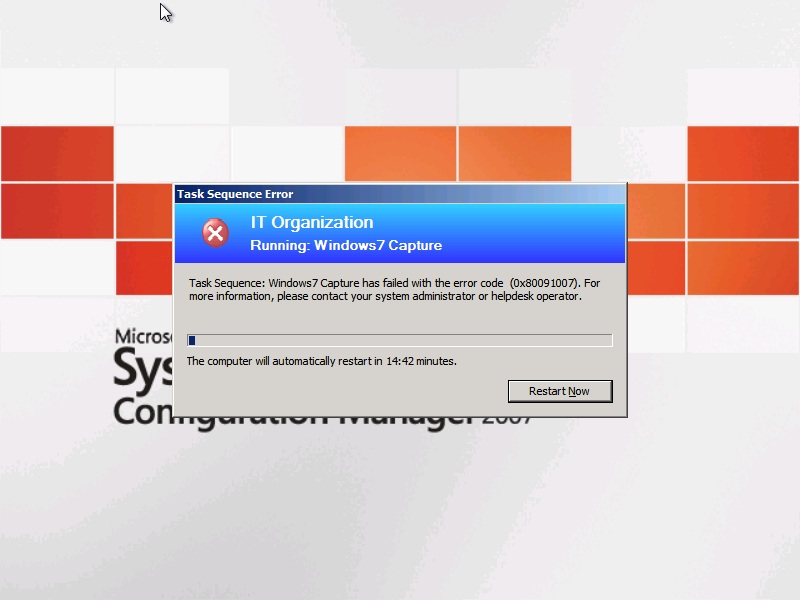
When checking the Advertisement Status of the task sequence you see the following error messages:
1. The task sequence execution engine failed executing the action (Apply Operating System) in the group (Build the Reference Machine) with the error code 2148077575
Action output: zSource, sSourceDirectory, dwFlags, hUserToken, pszUserName, pszUserPassword), HRESULT=80091007 (e:\nts_sms_fre\sms\framework\tscore\resolvesource.cpp,3130)
ResolveSource(pszSource, sSourceDirectory, dwFlags, 0, 0, 0), HRESULT=80091007 (e:\nts_sms_fre\sms\framework\tscore\resolvesource.cpp,3031)
TS::Utility::ResolveSource( this->packageID, this->packagePath, TS::Utility::ResolveSourceFlags::PersistContents ), HRESULT=80091007 (e:\nts_sms_fre\sms\client\osdeployment\applyos\installscripted.cpp,160)
installer.install(), HRESULT=80091007 (e:\nts_sms_fre\sms\client\osdeployment\applyos\installscripted.cpp,632)
Entering ReleaseSource() for C:\_SMSTaskSequence\Packages\WHATEVER
The user tries to release a source directory C:\_SMSTaskSequence\Packages\WHATEVER that is either already released or we have not connected to it
InstallScripted( g_InstallPackageID, g_ImageIndex, targetVolume, g_ConfigPackageID, g_ConfigFileName ), HRESULT=80091007 (e:\nts_sms_fre\sms\client\osdeployment\applyos\applyos.cpp,397). The operating system reported error 2148077575: The hash value is not correct.
2. The task sequence execution engine failed execution of a task sequence. The operating system reported error 2148077575: The hash value is not correct.
3. The task sequence manager could not successfully complete execution of the task sequence. A failure exit code of 16389 was returned.
Furthermore, if you check C:\SMSTSLog\smsts.log on the deployed computer, you see the following errors:
1. Hash could not be matched for the downloded content. Original ContentHash = WHATEVER, Downloaded ContentHash = WHATEVER2
2. The user tries to release a source directory C:\_SMSTaskSequence\Packages\WHATEVER that is either already released or we have not connected to it
3. Failed to run the action: Apply Operating System.
The hash value is not correct. (Error: 80091007; Source: Windows)
4. The execution of the group (Build the Reference Machine) has failed and the execution has been aborted. An action failed.
Operation aborted (Error: 80004004; Source: Windows)
5. Failed to run the last action: Apply Operating System. Execution of task sequence failed.
The hash value is not correct. (Error: 80091007; Source: Windows)
Solution
1. Make sure you're running SCCM with SP2 installed. If not, check out: http://support.microsoft.com/kb/957065 and http://support.microsoft.com/kb/9714132. Try to refresh the package's distribution point (refresh, not update): Site Management --> Computer Management --> Operating System Deployment --> Operating System Install Packages --> PACKAGE_NAME --> Distribution Points --> Right click on the Distribution Point you're using and choose "Refresh Distribution Point"
3. If it doesn't work, try to remove the distribution completely and re-add it (you must WAIT for it to complete the removal before re-adding it, you can use the Package Status to make sure it was removed)
4. If all else fails, go to Site Management --> Computer Management --> Software Distribution --> Advertisements --> Right click on the task sequence advertisement you're deploying and choose "Properties" --> Distribution Points --> check "Access content directly from a distribution point when needed by the running task sequence".
Affected software:
System Center Configuration Manager (SCCM) 2007System Center Configuration Manager (SCCM) 2007 R2
Comments:
| Comment #1 from propecia [Username: Guest] at 23/01/2011 12:08 | |
| Hello! nice blog! | |
| Comment #2 from Andy [Username: Guest] at 28/06/2011 19:51 | |
| Hi, I am having this exact error with Office 2007 in a TS (works ouside the TS). None of the solution above work for me though; any other ideas? | |
| Comment #3 from Andrew Craig [Username: Guest] at 23/08/2011 13:02 | |
| Make sure the Disk Partition Step has enough space to download all TS Packages and Install the OS. If the available space is not enough you will get this error. | |
| Comment #4 from NHS Chris [Username: Guest] at 05/12/2011 11:09 | |
|
Same issue here with Office 2010 - Fails in TS - works in normal app deployment... Tried all of the above :( any ideas? |
|
| Comment #5 from Peter Sumner [Username: Guest] at 08/02/2012 08:37 | |
| Well we have had this problem (80091007) on a small number of PC's for what seems like months (only a few weeks) and no matter what we did it stuck to these same PC's (big batch of 400 with identical motherboards yet only 10 that were bad) we had the motheboards replaced and still had the problem. Yes it was the RAM on each of them. Download a free RAM diag that self loads on a linux ISO and run that... sigh all that work for bad RAM modules. Could load Win 7 from the DVD but not via SCCM task sequence. | |
| Comment #6 from JJ [Username: Guest] at 02/03/2012 11:21 | |
|
Thanks Peter for the hint with the memory. Had the very same effect in a batch of Lenovo laptops, 2 out of 100 failed constantly from SCCM but were installing successfully from DVD. Checking the mem showed the failing two laptops were the only ones in the batch having a combination of 2 different mem module brands. Replacing them with a set of same brand did the trick. |
|
| Comment #7 from MasterButan [Username: Guest] at 06/07/2012 14:40 | |
| Thanks for the information, the 4th solution worked for me.. sweeet!!! | |
| Comment #8 from Maciej [Username: Guest] at 22/08/2012 01:13 | |
| remove language-native characters (like łąćżźó or others) from names of files in affected package | |
| Comment #9 from Wayne Keeter [Username: Guest] at 16/07/2020 02:26 | |
| +1 for bad memory. |
